How to Compress and Reduce the File Size of Videos
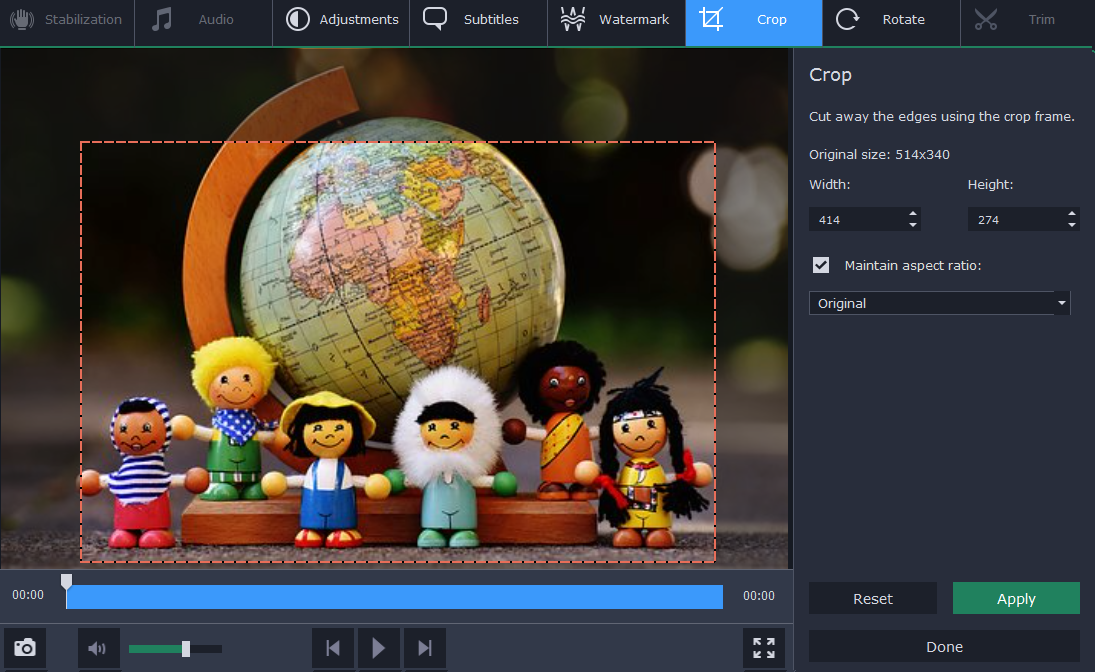
As you probably are aware, video file sizes can end up being quite large – particularly when you’re dealing with High Definition (HD) videos. That is why sometimes it is necessary to compress videos and reduce their file size, to make them easier to manage and so that they take up less space when they’re stored.
While there are several ways to compress videos, there are a few in particular that you should know about:
- Using a video format and codec with better compression
Some video formats and codecs are able to compress videos more efficiently, which allows them to have smaller file sizes at comparable qualities. Newer formats and codecs in particular tend to have better compression, which is why MP4 with H.264 is so popular and is gradually being replaced by H.265.
- Reducing the resolution of videos
Another factor that affects the file size of videos is its resolution, as more data is required to reproduce higher resolution video images. Reducing the resolution of videos will affect is quality, however that difference may not be noticeable on the display you’re using. For example, if you have a 1080p video and you reduce it to 720p and only watch it on a 720p display – you won’t see the difference between the two.
- Lowering the video bitrate
The bitrate of a video is defined as the amount of data per second that the video uses – and so the file size of a video is literally its bitrate multiplied by its total duration. Lowering the video bitrate will dramatically reduce the file size, but at the same time it will directly affect the quality too. Because of that you will need to find a balance between quality and bitrate it you opt to compress a video in this way.
The one other common way to reduce the file size of videos is to reduce its frame rate – but as far as possible you should avoid that. Altering the frame rate from the original can make the video look choppy, and it is better to adjust the bitrate instead.
If you want to compress your videos using any of the methods listed above, you should try Movavi Video Converter. With its features you could convert videos to formats and codecs with better compression, or adjust the resolution or bitrate according to your needs. It has presets for different devices and platforms that may come in handy too.
Aside from that Movavi Video Converter has numerous other features that will help you convert audio and image files, or even edit videos. In short it will let you not only convert or compress videos, but optimize and prepare them in other ways that you may require.






