3 Easy Ways to Improve the Quality of Screen Recording Videos
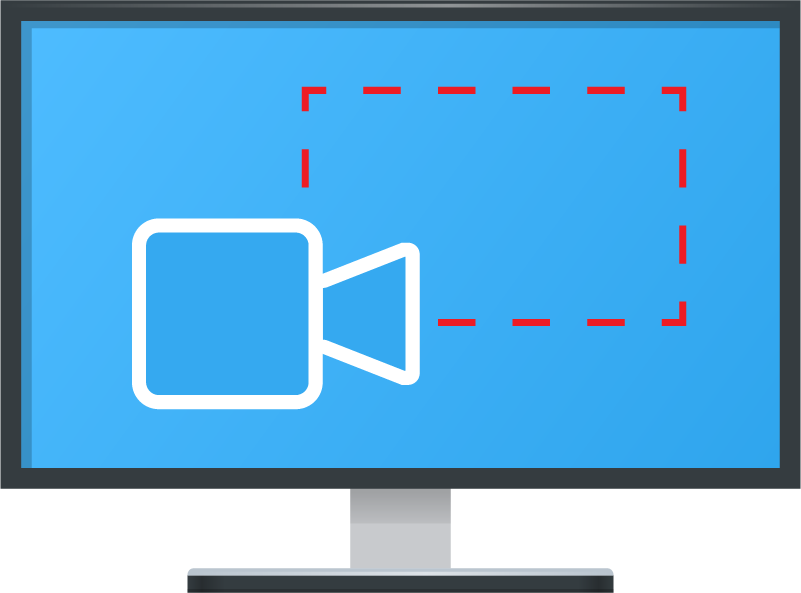
Do you know why some screen recording videos look sharp, smooth, and professional whereas others look blurry, pixelated, and seem to stutter? In most cases it all boils down to how the screen recording is set up.
The good news is that there are several easy ways that you can improve the quality of screen recording videos that are relatively painless – even for beginners:
- Record in full screen (or as close to is as possible)
As a rule you should record the entire display or as close to it as possible. If you’re recording an app, video, or some other content – you should try to run it in full screen.
The reason for this is simple: The resolution of your video will be based on the resolution of the frame that you record. In other words you will be able to record at the maximum resolution by recording in full screen, which help improve the definition of the video.
- Use the right aspect ratio
While it is important to record in the highest possible resolution, you should also make sure that the aspect ratio is right. Simply put it should be the same as the aspect ratio that the video will be viewed in.
If the aspect ratio is wrong your video will play with black bars at its borders, or (worse) it may be stretched to fit the aspect ratio – making it look distorted.
In most cases 16:9 is a safe resolution to use nowadays. However there are exceptions where you may want to use other aspect ratios for social media in particular.
- Increase the frame rate
Another key adjustment that you should make is to the frame rate that you record in. The higher it is the smoother the motion in your video will appear, and that can have a dramatic effect on its quality.
It is best to try to record at 60 frames per second to capture videos that look close to what you see on your display – which is probably 60Hz. Not all recording software for Mac or PC will let you adjust the frame rate however, and for example you can use Movavi Screen Recorder Studio for Mac.
If you do make it a point to take the three steps listed above, your videos should look clear, smooth, and won’t be distorted or have black bars when they are played. Overall that will make their quality appear much better, and give them a far more professional appearance.
That being said there are other factors that can affect the quality of the videos that you record using screen recording – so you shouldn’t rest on your laurels. Instead you should try to identify other areas that you can improve, such as the microphone audio quality, system performance, or general composition of what you’re recording.
In short the three easy steps listed above will help you get started in a convincing manner – but you should then build on them if you want to record exceptional screen recording videos.






